Creating a Google service account key
A private key is required to create a fabric connector for Google Cloud. After you create the key, save it to your computer and paste the entire contents of the JSON file in the Service Account Credentials field when you create the cloud connector.
You can download an existing service account key from the bucket details page. See Creating a Google storage bucket.
To create a private key in Google Cloud:
- Open your project in Google Cloud Platform.
- In the Navigation pane, go to IAM & admin > Service Accounts.
The Service accounts page opens.

- Click Create Service Account.
The Create service account page opens.

- Type the Service account name, Service account ID, and Service account description, then click Create.
- Select the account permissions from the Role dropdown, then click Continue.

- In the Grant users access to this service account section, click Create Key.

- Click Create and save the key to your computer.

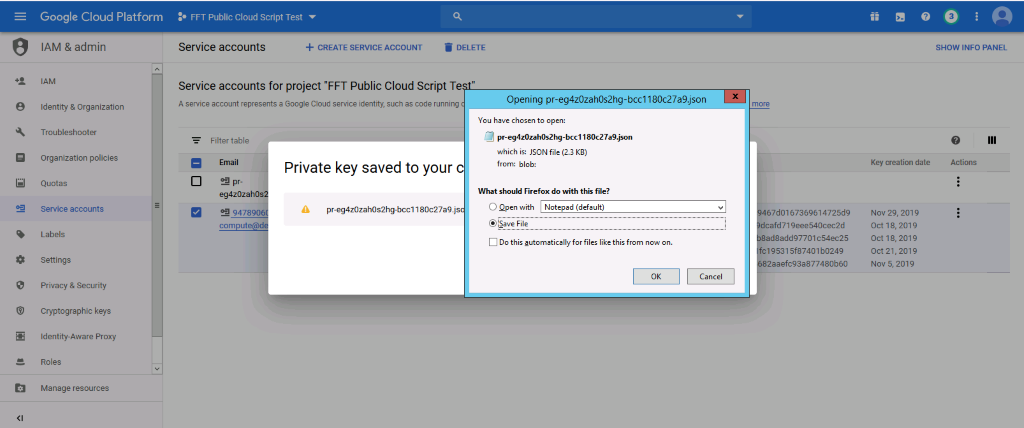
- Paste the entire contents of the JSON file in the Service Account Credentials field when you create the cloud connecter.


