Mail Servers
The Mail Servers screen displays all the configured mail servers in a table. The configured mail servers notify users of alarms and/or send reports to users.
You can access the Mail Servers screen through Administration > System Settings > Mail Servers.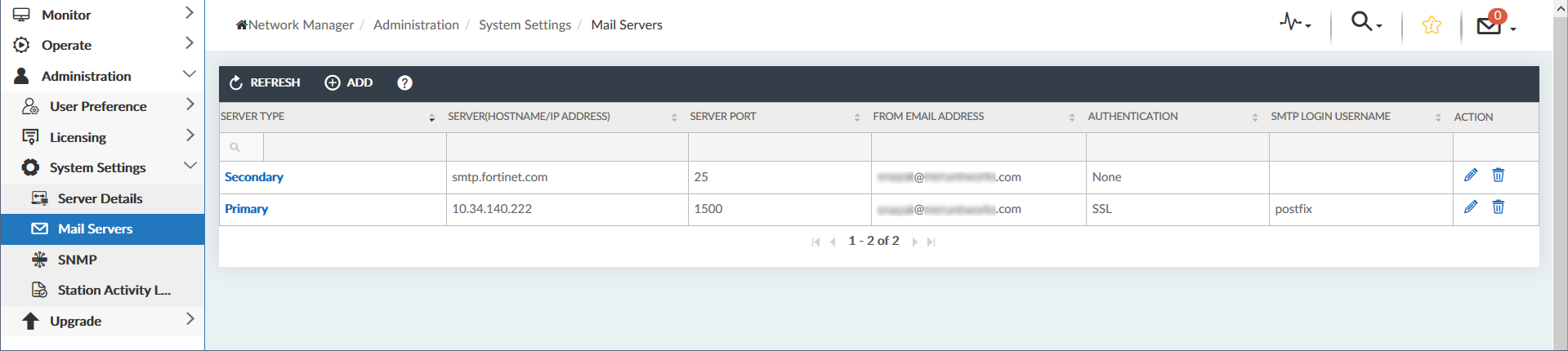
Click the Refresh button on the upper-left of the table to update the list of configured servers in the table. If the table does not have any rows, no servers are configured. If there are rows in the table, click on a link in the Server Type column of the table to view the server configuration details in the View SMTP Server Configuration dialog.
The Mail Servers screen allows you to Add, Edit, and Delete mail servers:

