AP Groups
APs can be grouped together and assigned to an AP group. The AP Groups screen allows you to create AP groups and assign APs to it. An AP may belong to multiple AP groups. An AP group may be created with APs on the same controller or on multiple controllers. An AP group may consist of APs of different hardware models, or APs from controllers running different system director versions. AP group usage types are classified as: Monitoring and Service Configuration, and Device Administration.
|
|
AP groups of the Device Administration usage type have a restriction that an AP can belong to only one Device Administration AP group. This prevents multiple device configurations being applied to an AP. |
You can access the AP Groups screen through Operate > Grouping > AP Groups.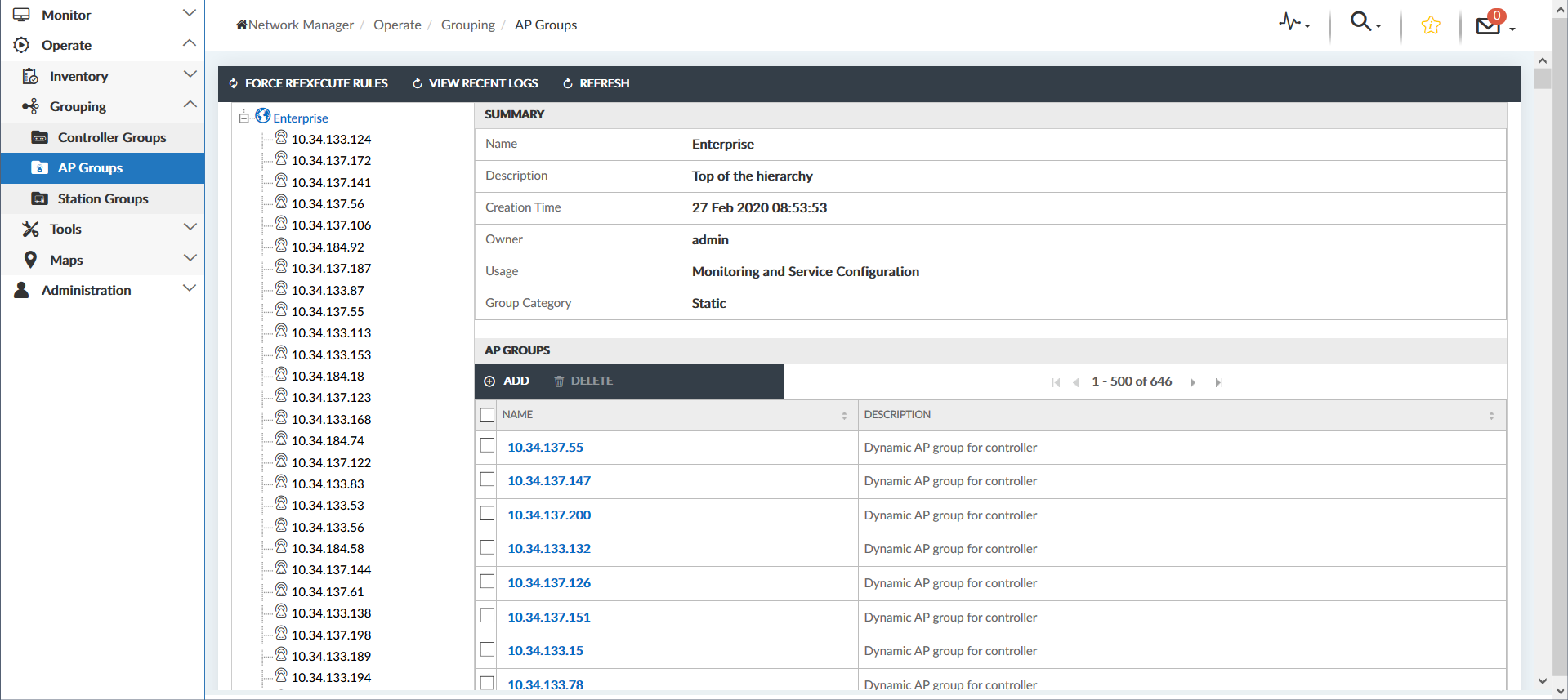
The AP Groups screen displays a tree menu in the left with the Enterprise group being the top level node in the hierarchy. By default, the Enterprise node is selected and summarized on the screen. Following the Enterprise summary, all AP groups belonging to the Enterprise group are tabulated in the AP Groups table. You can click on any node in the tree or an AP name in the AP Groups table to see a summary of that AP group.
If you click on an AP group, apart from the summary of that AP group, you can also view any Member Sub-groups and the Member APs of that AP group.
To add, delete, or edit AP groups:

