Configuring SD-WAN rules
In this section we are going to edit the SD-WAN template to create a new performance SLA target as well as new SD-WAN rules.
To configure SD-WAN rules:
- In FortiManager, go to Provisioning Templates > SD-WAN Templates.
- Double-click the Branch_SDWAN template to open it for editing.
- Create a rule named Corporate_Traffic:
- Under SD-WAN Rules, and click Create New. The Create New SD-WAN Rule pane opens.
- Set the following options, and click OK:
Name
Corporate_Traffic
Source
Branch Network, 10.1.0.0/16 (Create new Address Object)
Destination
Datacenter LAN1, 192.168.100.0/24 (Create new Address Object)
Strategy
Lowest Cost SLA
Interface Preference
HUB1-VPN1, HUB1-VPN2
Required SLA Target
HUB1_HC#1
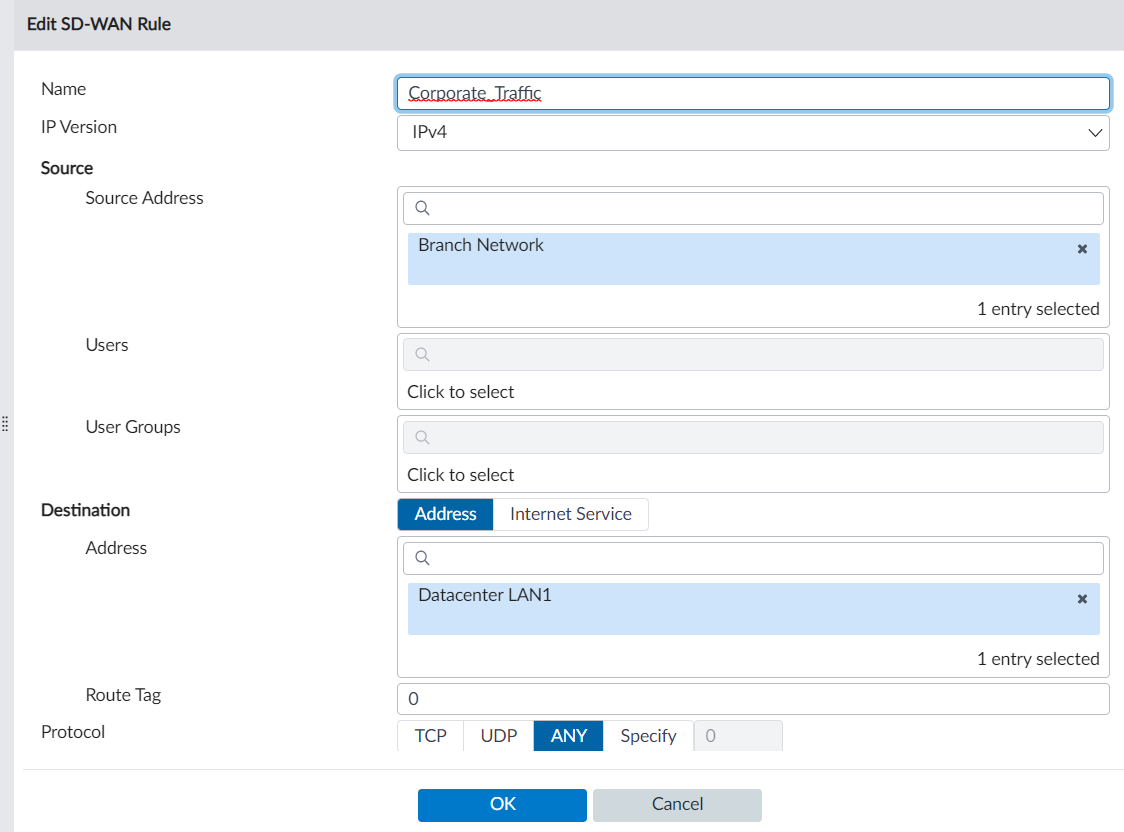
The SD-WAN rule is created.
- Define an SLA target for internet traffic:
- Under Performance SLA, and click Create New. The Create New Performance SLA pane opens.
- Set the following options, and click OK:
Name
Internet
Server
1.1.1.1
Participants
port1, port2
SLA Targets
- Latency threshold: 300
- Jitter Threshold: 55
- Packet Loss Threshold: 3%

The SLA target is created.
- Create a rule named Internet Traffic:
- Under SD-WAN Rules, and click Create New. The Create New SD-WAN Rule pane opens.
- Set the following options, and click OK:
Name
Internet_Traffic
Source
Branch Network
Destination
all
Strategy
Lowest Cost SLA
Interface Preference
port1, port2
Required SLA Target
Internet

The SD-WAN rule is created.
- Click OK to save the SD-WAN template.

