Fabric of FAZ: Central report support and creating Fabric groups
|
|
This information is also available in the FortiAnalyzer 7.4 Fabric Deployment Guide: |
Reports can now be executed from the Fabric supervisor that fetches and aggregates data from multiple FortiAnalyzer Fabric members. Reports are centrally visible on the supervisor.
Additionally, FortiAnalyzer Fabric members or ADOMs can be grouped in a Fabric Group, which can be used in the Log View, FortiView and Reports device filter.
Reports:
The Reports panes are available in the FortiAnalyzer Fabric supervisor.
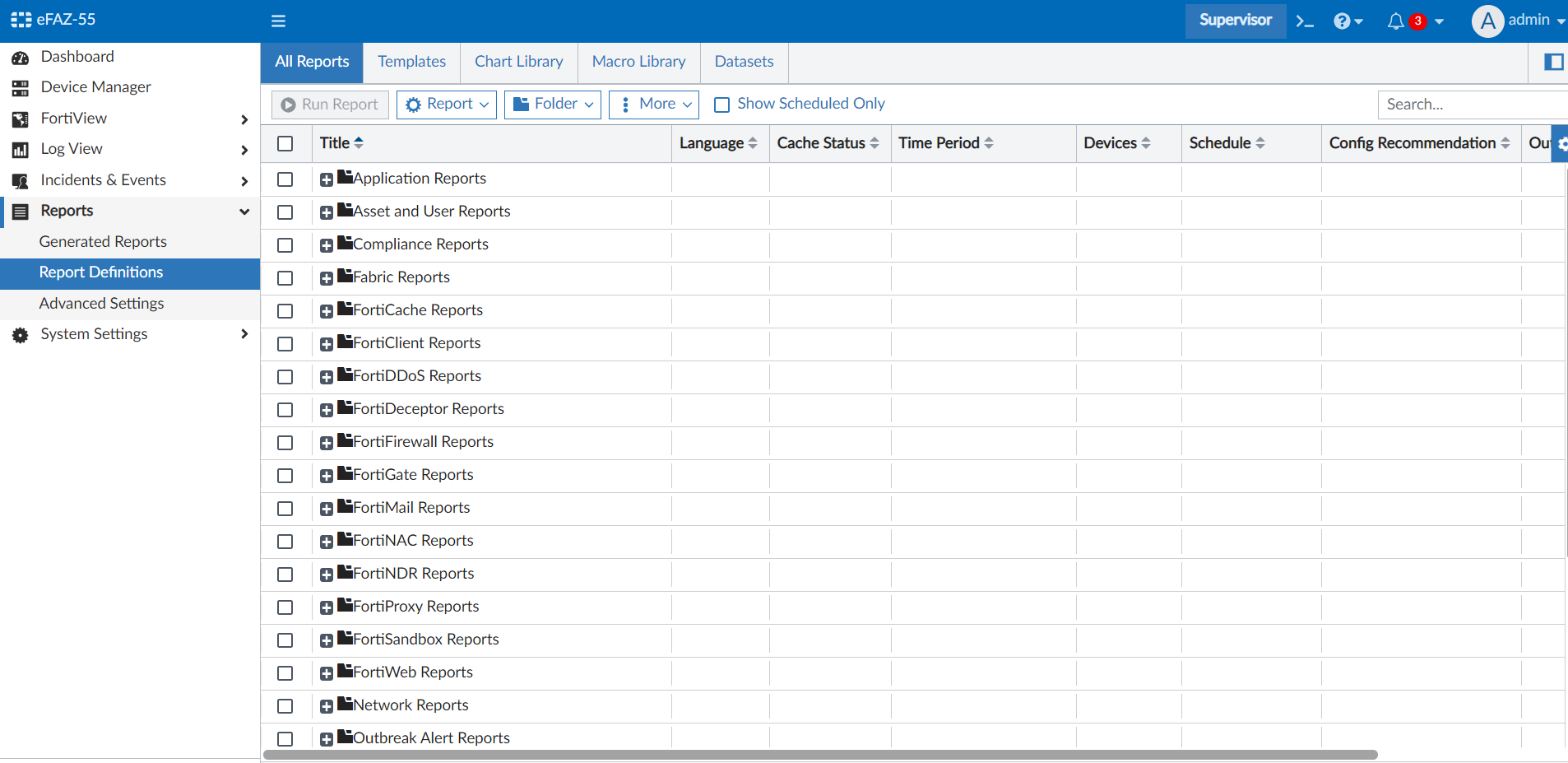
In the supervisor, you can edit a report to specify which devices (Fabric members, ADOMs, and Fabric Groups) to include when running the report.

The reports' formats, charts, and tables are the same as a regular FortiAnalyzer's, but they include aggregated results from all the selected members.

To create a Fabric Group in a FortiAnalyzer Fabric:
- In the FortiAnalyzer Fabric supervisor, go to System Settings > Fabric Management > Fabric Groups.

- Click Create New.
- In the Group Name field, enter a name for the Fabric Group.
- In the Add Member section, select the FortiAnalyzer Fabric members to include.
To add only specific ADOMs from the member, expand the member in the list and select the ADOMs to include.

- Click OK.
The Fabric Group can now be edited or deleted from the table.

The Fabric Group is also visible in Device Manager.

It can be selected in the device filter for FortiView, Log View, and Reports. See an example in Log View below.


