Add Office 365 Account
After all the Office 365 configurations are completed from previous sections, follow these steps to add your Office 365 account on FortiCASB.
- Log into FortiCASB with your account.
- Go to Overview > Dashboard, click on Add New, select Office 365, then click Add Selected Cloud App.
- Make sure you have completed all Office 365 configurations, and click Grant Access @Office 365.
- After logged in, Office 365 will prompt you to accept FortiCASB access. FortiCASB does not request all but only partial permissions from the global administrator user. For the list of permissions, please see Appendix C - Office 365 Access Permissions.
- Click Accept to grant permissions to FortiCASB. Office 365 may ask you to grant access to FortiCASB three more times to confirm this process. Afterward, you will be redirected back to FortiCASB.



You will be redirected to the Office 365 login screen, enter your account password and log in.
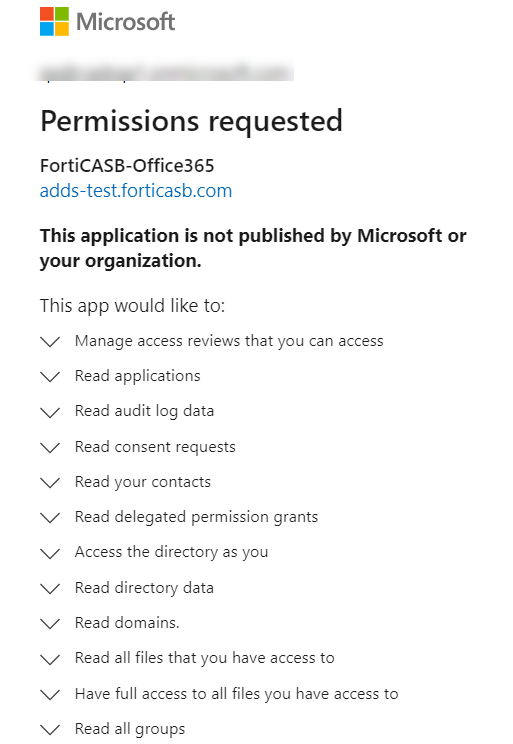
You can see the installation checklist and status in the Office 365 dashboard. Please allow up to 15 minutes for the account to be fully added.


