EMS connection mechanism under limited network access by device lock
For energy efficiency, an Android device allows limited network access for third party applications when the device is locked. Therefore, when an Android device is locked, FortiClient (Android) is offline.
FortiClient (Android) becomes online when a device is active (unlocked) for a longer time than the next keepalive (KA) interval. The default KA interval is 60 seconds. If a device becomes inactive during the KA interval, FortiClient (Android) is offline.
To allow FortiClient (Android) to run in the background, you should disable the device's battery save mode or allow background activity in the application's settings if applicable. The following shows example screenshots of configuring battery save mode and enabling background activity. Your settings pages may differ depending on your device type and Android version:
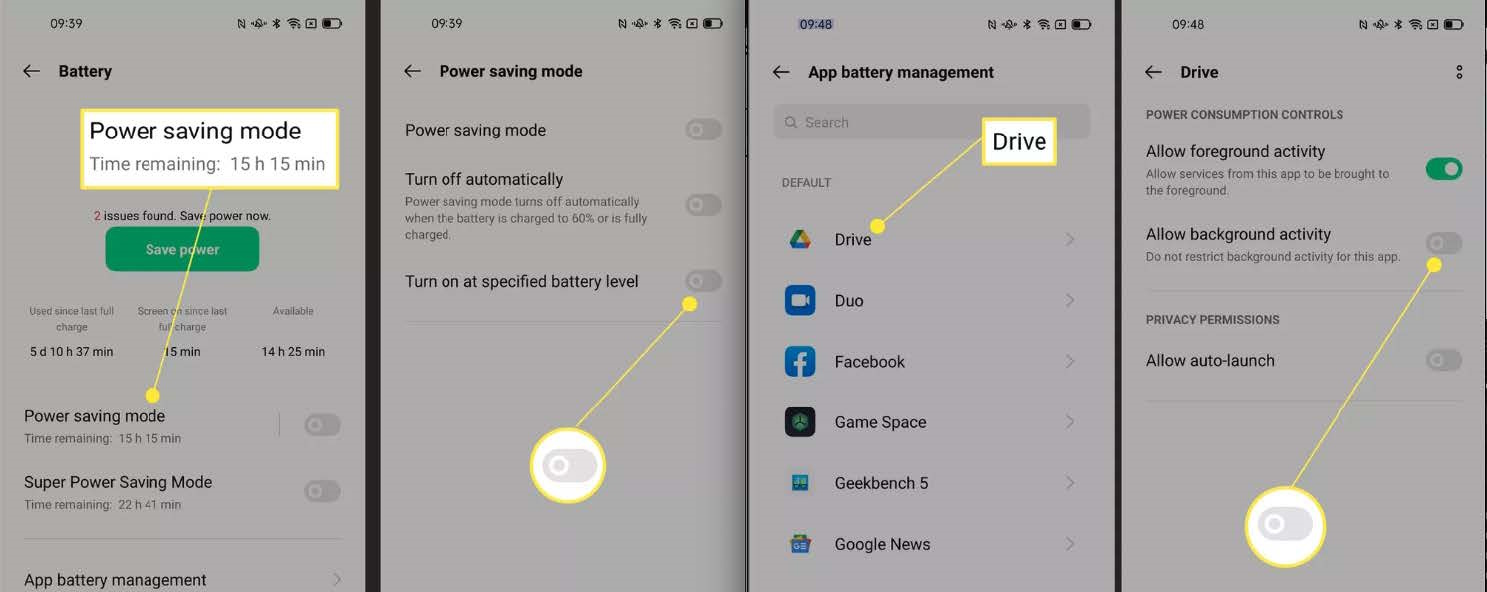
To configure the device screen lock time to be longer than the KA interval:
-
In EMS, go to System Settings > EMS Settings.
-
Under Endpoint Settings, configure the Keep alive interval field as desired.

-
On the Android device, configure the screen timeout to be longer than the KA interval configured in EMS. The following shows an example screen timeout configuration page. Your page may differ depending on your device type and Android version:


