Topology
FortiView's Topology menu provides visual representations for your single server or server pool configuration and content routing settings for each policy. There are two View Types for each: Block View and Tree View.
Single Server/Server Pool
Go to FortiView > Topology > Single Server/Server Pool.
From this window, you can see each server policy and its server or server pool configuration. The default View Type is Block View:

In the top-right corner of each block, the vserver IP is displayed; you can also view the IP of each server associated with a given server policy next to that server in each policy block.
The arrow in the bottom-right corner of each block and next to a server IP in each block indicates:
|
Green |
The server is running. |
|
Orange |
The server is not running. |
Alternatively, you can view each server policy and its server or server pool configuration in Tree View. In the top-left corner of the window, click the View Type drop-down menu and select Tree View:

Each server policy branches to its server or server pool, and, if in a server pool configuration, then leads to each server in the pool. You can click the  (minimize) icon next to a server or server pool to hide the server(s) for that server or server pool; click the
(minimize) icon next to a server or server pool to hide the server(s) for that server or server pool; click the  (maximize) icon to display the server(s) for that server or server pool again.
(maximize) icon to display the server(s) for that server or server pool again.
To display information about a server policy, mouse over it:

To display information about a server or server pool, mouse-over it:

To display information about a specific server, mouse-over it:

Content Routing
Go to FortiView > Topology > Content Routing.
From this window, you can see each content routing policy and its corresponding server policy. The default View Type is Block View:

To view information about a content routing policy, click the corresponding server policy block. You will be able to see each content routing policy for that block:

The arrow next to a server IP in each block indicates:
|
Green |
The server is running. |
|
Orange |
The server is not running. |
Alternatively, you can view each server policy and content routing policies in Tree View. In the top-left corner of the window, click the View Type drop-down menu and select Tree View:

You can click the  (minimize) icon next to a server or server pool to hide the server(s) for that server or server pool; click the
(minimize) icon next to a server or server pool to hide the server(s) for that server or server pool; click the  (maximize) icon to display the server(s) for that server or server pool again.
(maximize) icon to display the server(s) for that server or server pool again.
To display information about a server policy, mouse over it:
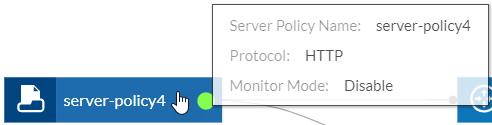
To display information about a content routing policy, mouse over it:

To display information about a server pool, mouse over it:

To display information about a specific server, mouse over it:


