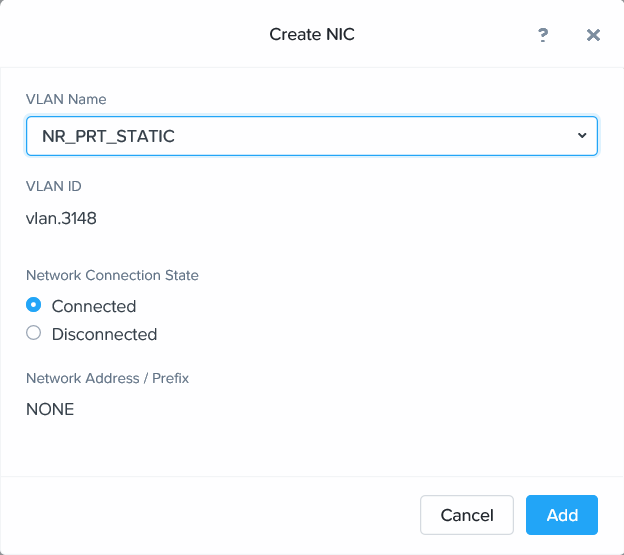Creating the FortiAnalyzer deployment image
To create the FortiAnalyzer deployment image:
- In the Prism Element web console, go to VM > Create VM.
- For General Configuration and Compute Details, enter the following configuration information:
- In the NAME field, enter a name for your VM, for example, FortiAnalyzer-VM.
- In the VCPU(S) field, enter 2.
- In the MEMORY field, enter 4.
- By default, a CD-ROM is listed under Disks. Delete the CD-ROM.
You must create a boot disk and a data disk for the VM.
- Create the boot disk:
- Click Add New Disk.
- The boot disk will be cloned from the VM image that you uploaded. Under OPERATION, select Clone from Image Service.
- Under BUS TYPE, select SATA.
- Under IMAGE, select the FortiAnalyzer disk image.
- Click Add. The boot disk has been added.
- Create the data disk by first Clicking Add New Disk.
- Under OPERATION, select Allocate on Storage Container.
- Under BUS TYPE, select SATA.
- Under SIZE (GB), enter 200.
- Click Add. The data disk has been added.
- Add a network interface for the VM.
- Under Network Adapters (NIC), click Add New NIC.
- Under VLAN NAME, select NR_PRT_STATIC.
- Click Add.
- Click Save.
The system displays a Successfully submitted Create operation message when the VM has been created successfully with no error.
|
|
The FortiAnalyzer-VM requires at least two virtual hard disks. Before powering on the FortiAnalyzer-VM, you must add at least one more virtual hard disk (ideally above 500 GB). The VM should therefore be configured with the following disks:
The default virtual hard disk storage size should not be modified to increase capacity, only increasing Disk1 or adding extra disks will extend LVM disk on the FortiAnalyzer-VM. |