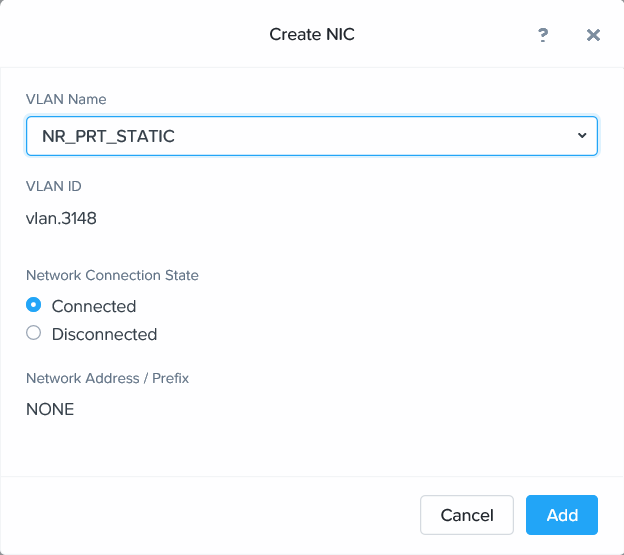Nutanix Administration Guide
Configuring the second NIC
Configuring the second NIC
To configure the second NIC:
- In the Prism Element web console, go to VM.
- Select the FortiAnalyzer-VM instance.
- Click Update.
- Under Network Adapters (NIC), click Add New NIC.
- From the VLAN NAME dropdown list, select NR_PRT_STATIC.
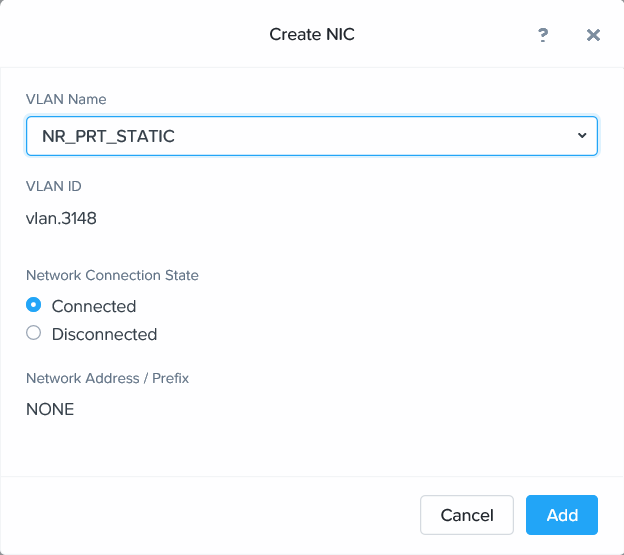
- Click Add.
- Click Save.
- In your browser, log in to the FortiAnalyzer-VM.
- Go to System Settings > Network > All Interfaces. The second NIC has been added, with no need to reboot FortiAnalyzer.
- Edit port2, and enter the IP address and netmask.
- Configure the other elements as needed, then click OK.
Configuring the second NIC
To configure the second NIC:
- In the Prism Element web console, go to VM.
- Select the FortiAnalyzer-VM instance.
- Click Update.
- Under Network Adapters (NIC), click Add New NIC.
- From the VLAN NAME dropdown list, select NR_PRT_STATIC.
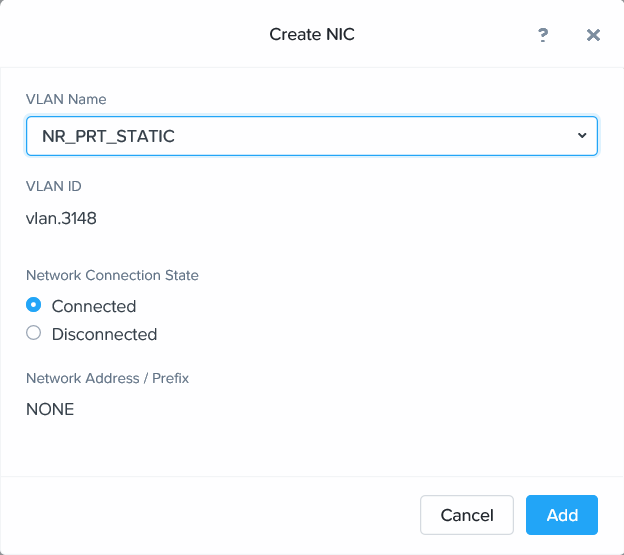
- Click Add.
- Click Save.
- In your browser, log in to the FortiAnalyzer-VM.
- Go to System Settings > Network > All Interfaces. The second NIC has been added, with no need to reboot FortiAnalyzer.
- Edit port2, and enter the IP address and netmask.
- Configure the other elements as needed, then click OK.