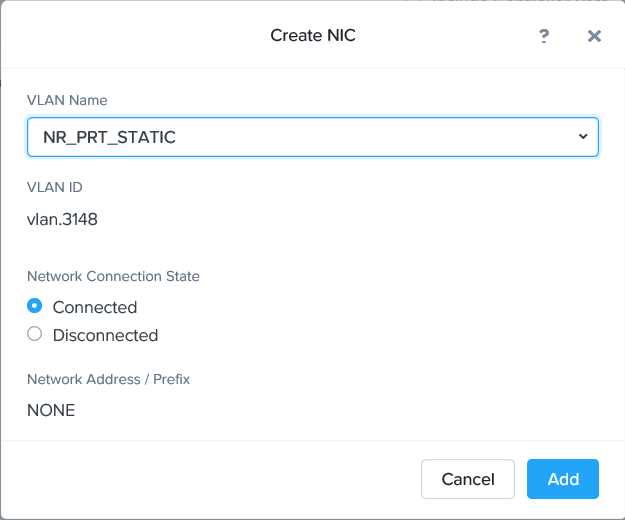Configuring the second NIC
- In the Prism Element web console, go to VM.
- Select the FortiSandbox-VM instance and click Update.
- Under Network Adapters (NIC), click Add New NIC.
- For the VLAN Name, select NR_PRT_STATIC and click Add.
- Click Save.
- In your browser, log into the FortiSandbox-VM.
- Go to Network > Interfaces.
The second NIC is added with no need to reboot FortiSandbox.
- Edit port2 to set the IP address and netmask; and configure the other elements as needed. Then click OK.