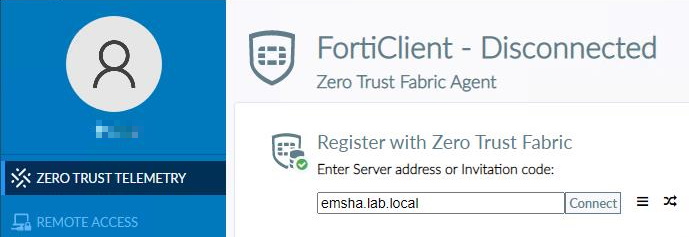HA with Multiple Databases Deployment Guide
Configuring EMS
Configuring EMS
To configure EMS:
- Configure EMS:
- Log in to EMS on the primary server, EMS-1.
- Go to Dashboard > Status > License Information widget > Configure License.
- For License Source, select File Upload.
- Click Browse and locate the license key file.
- Click Upload. The license is automatically synchronized to EMS-2. You do not need to upload two licenses.
- Go to System Settings > EMS Settings. Enable Remote HTTPS access.
- In the FQDN field, enter the FQDN based on the A record that you created in Configuring AD and DNS settings. These settings will be synchronized to EMS-2.
- Enter the EMS FQDN when registering FortiClient to EMS.
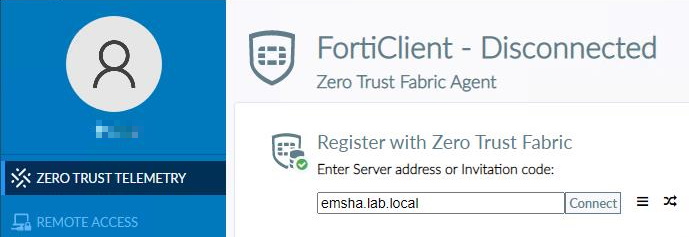
- Stop EMS services on EMS-1 to test the failover.
Configuring EMS
To configure EMS:
- Configure EMS:
- Log in to EMS on the primary server, EMS-1.
- Go to Dashboard > Status > License Information widget > Configure License.
- For License Source, select File Upload.
- Click Browse and locate the license key file.
- Click Upload. The license is automatically synchronized to EMS-2. You do not need to upload two licenses.
- Go to System Settings > EMS Settings. Enable Remote HTTPS access.
- In the FQDN field, enter the FQDN based on the A record that you created in Configuring AD and DNS settings. These settings will be synchronized to EMS-2.
- Enter the EMS FQDN when registering FortiClient to EMS.
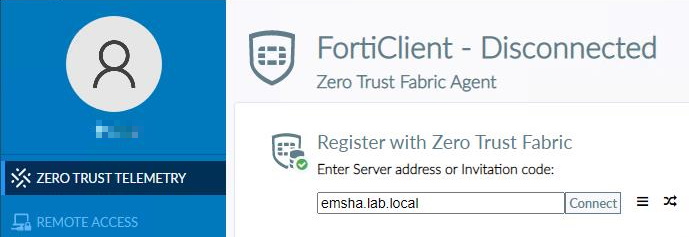
- Stop EMS services on EMS-1 to test the failover.