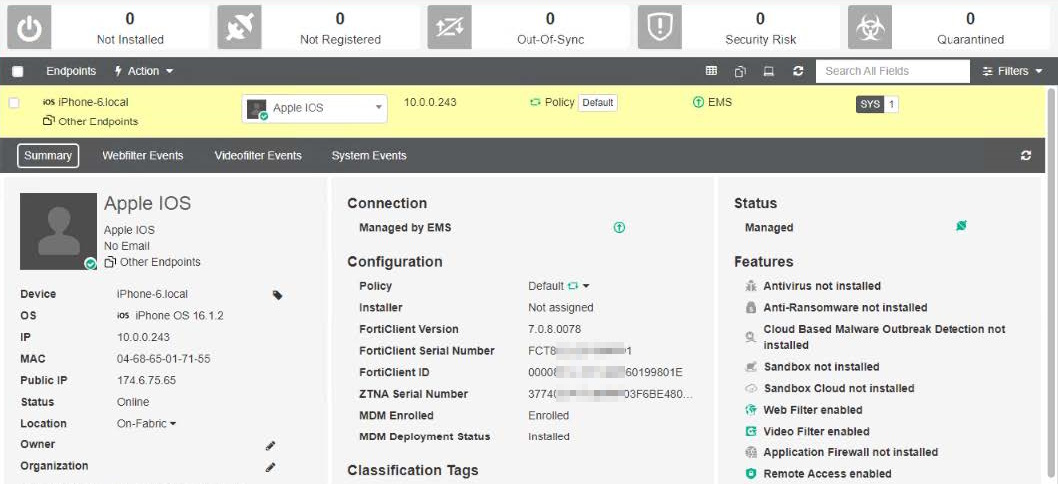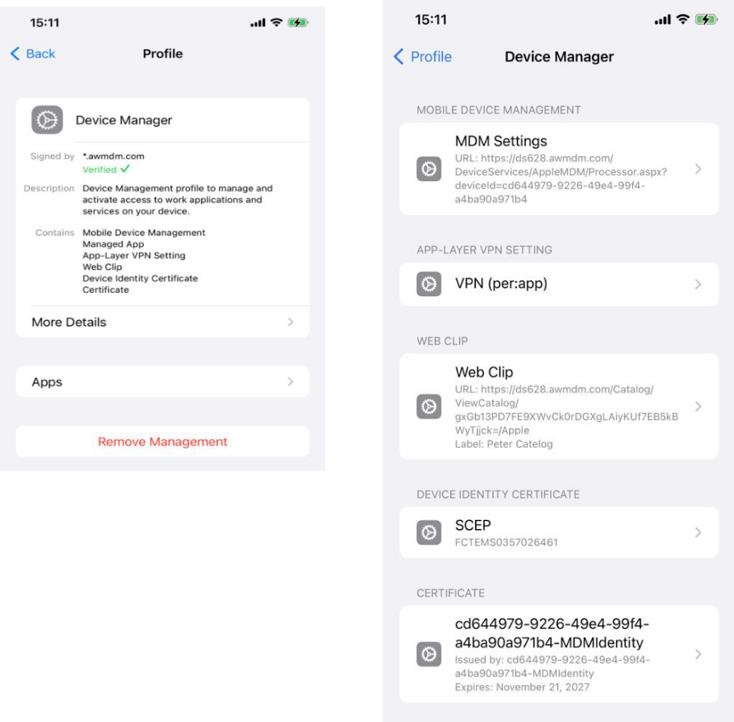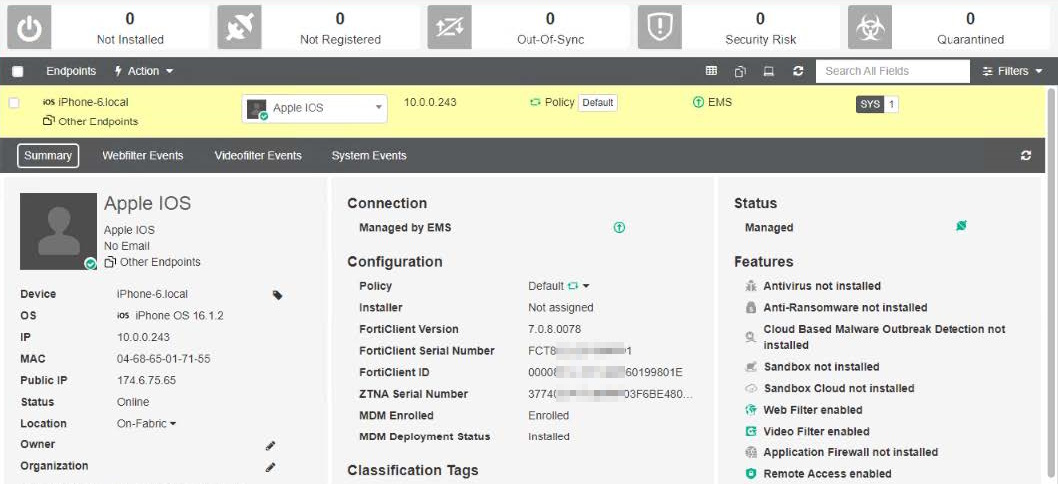Workspace ONE Deployment Guide
Enrolling the device and installing FortiClient (iOS)
Enrolling the device and installing FortiClient (iOS)
To enroll the device and install FortiClient (iOS):
- Install the Intelligent Hub app on the device.
- Scan the QR code in the activation email from the device. This enrolls the device in Workspace ONE.
- Once enrollment completes, install FortiClient from the catalog app that displays on the iOS device. When FortiClient starts on the device, it automatically connects to EMS.
- Go to General settings > VPN & Device Management. Confirm that the zero trust network access certificate (ZTNA) (SCEP) is deployed to the device.
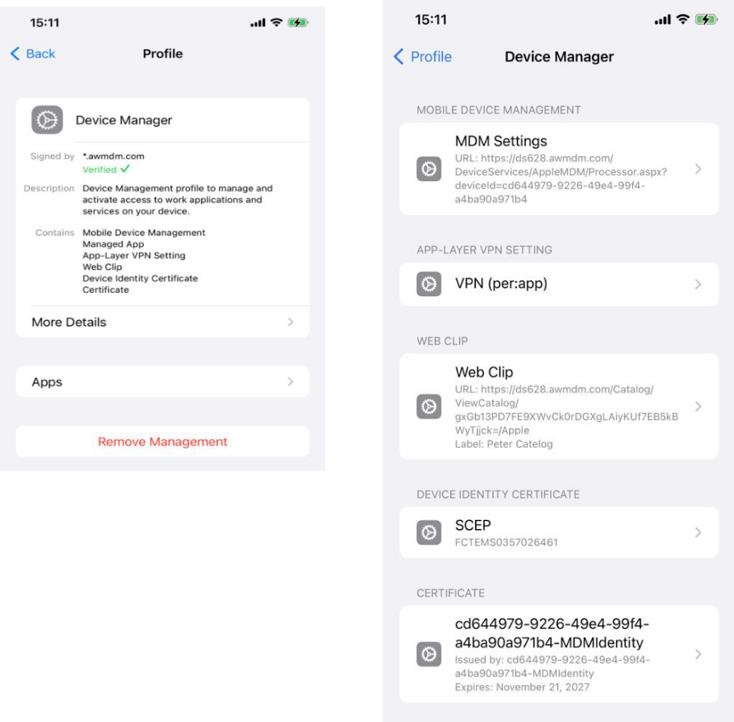
- In EMS, go to Endpoints > All Endpoints.
- Select the endpoint. Confirm the following in the endpoint summary:
- ZTNA Serial Number matches the serial number of the ZTNA certificate provisioned to the endpoint.
- MDM Enrolled displays as Enrolled when the device is enrolled and has a mobile device management (MDM) profile installed. If this field displays as Not Enrolled, the device is not enrolled or has been deleted from MDM.
- MDM Deployment Status displays the ZTNA certificate install status. Installed displays when the ZTNA certificate is installed on the endpoint. If the MDM has accepted the request and the certificate is awaiting installation on the endpoint, this field displays as Pending. If the ZTNA certificate is not installed on the endpoint or awaiting installation, this field displays as Pending. If no certificate request is sent to the MDM server, this field displays as Missing.
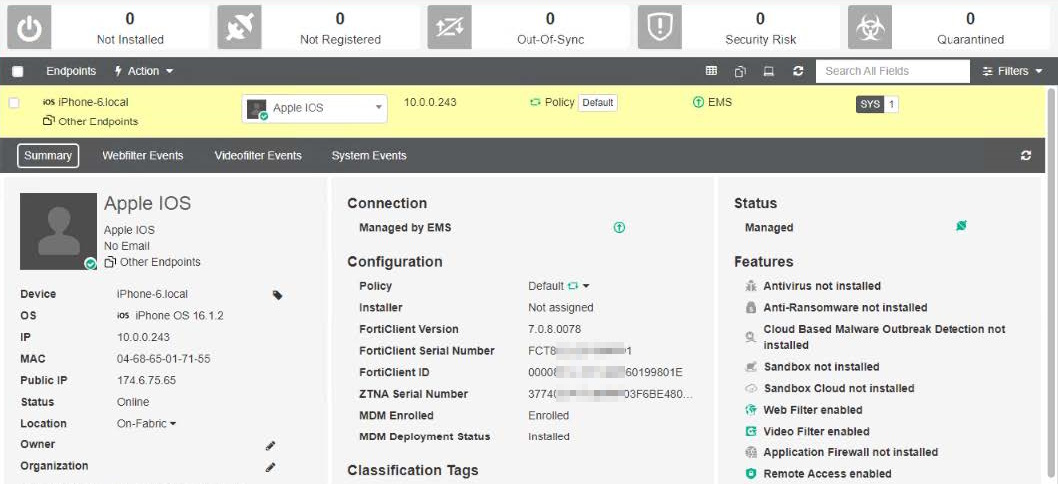
Enrolling the device and installing FortiClient (iOS)
To enroll the device and install FortiClient (iOS):
- Install the Intelligent Hub app on the device.
- Scan the QR code in the activation email from the device. This enrolls the device in Workspace ONE.
- Once enrollment completes, install FortiClient from the catalog app that displays on the iOS device. When FortiClient starts on the device, it automatically connects to EMS.
- Go to General settings > VPN & Device Management. Confirm that the zero trust network access certificate (ZTNA) (SCEP) is deployed to the device.
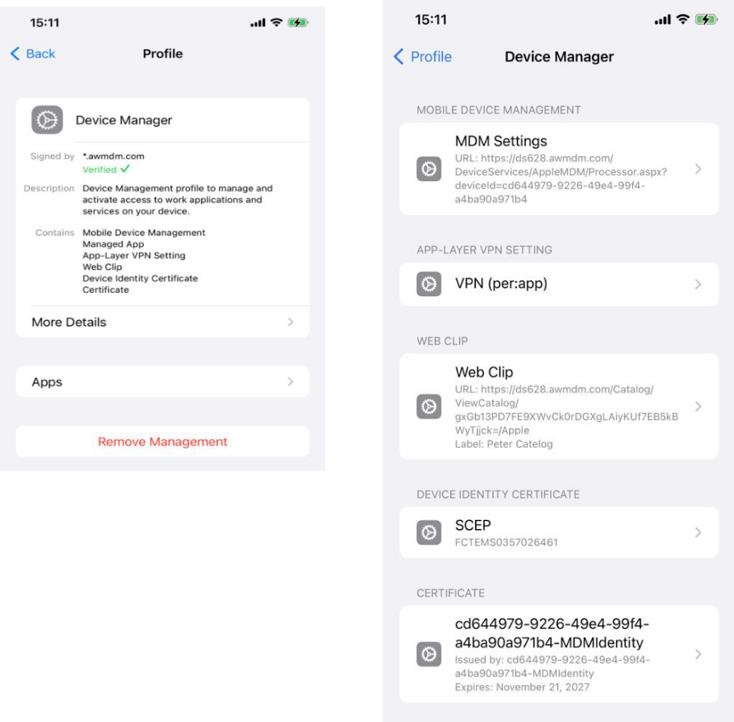
- In EMS, go to Endpoints > All Endpoints.
- Select the endpoint. Confirm the following in the endpoint summary:
- ZTNA Serial Number matches the serial number of the ZTNA certificate provisioned to the endpoint.
- MDM Enrolled displays as Enrolled when the device is enrolled and has a mobile device management (MDM) profile installed. If this field displays as Not Enrolled, the device is not enrolled or has been deleted from MDM.
- MDM Deployment Status displays the ZTNA certificate install status. Installed displays when the ZTNA certificate is installed on the endpoint. If the MDM has accepted the request and the certificate is awaiting installation on the endpoint, this field displays as Pending. If the ZTNA certificate is not installed on the endpoint or awaiting installation, this field displays as Pending. If no certificate request is sent to the MDM server, this field displays as Missing.