Configuring an overlay on the spoke for an additional interface on the hub
A hub typically includes two incoming interfaces, but additional interfaces can be configured if needed. On downstream devices, the following warning is displayed on the Fabric Overlay Orchestrator page that The hub has multiple overlays configured but only one of the overlays on this device have been configured. Please manually select which interface to use for the other overlays.

To configure an additional incoming interface on a spoke:
-
Go to VPN > Fabric Overlay Orchestrator.
-
Click Configure Overlays in the warning box.
-
Navigate to the Overlay section, click the + in the Incoming interface field, and select WAN2 (port2) to add it to the overlay.
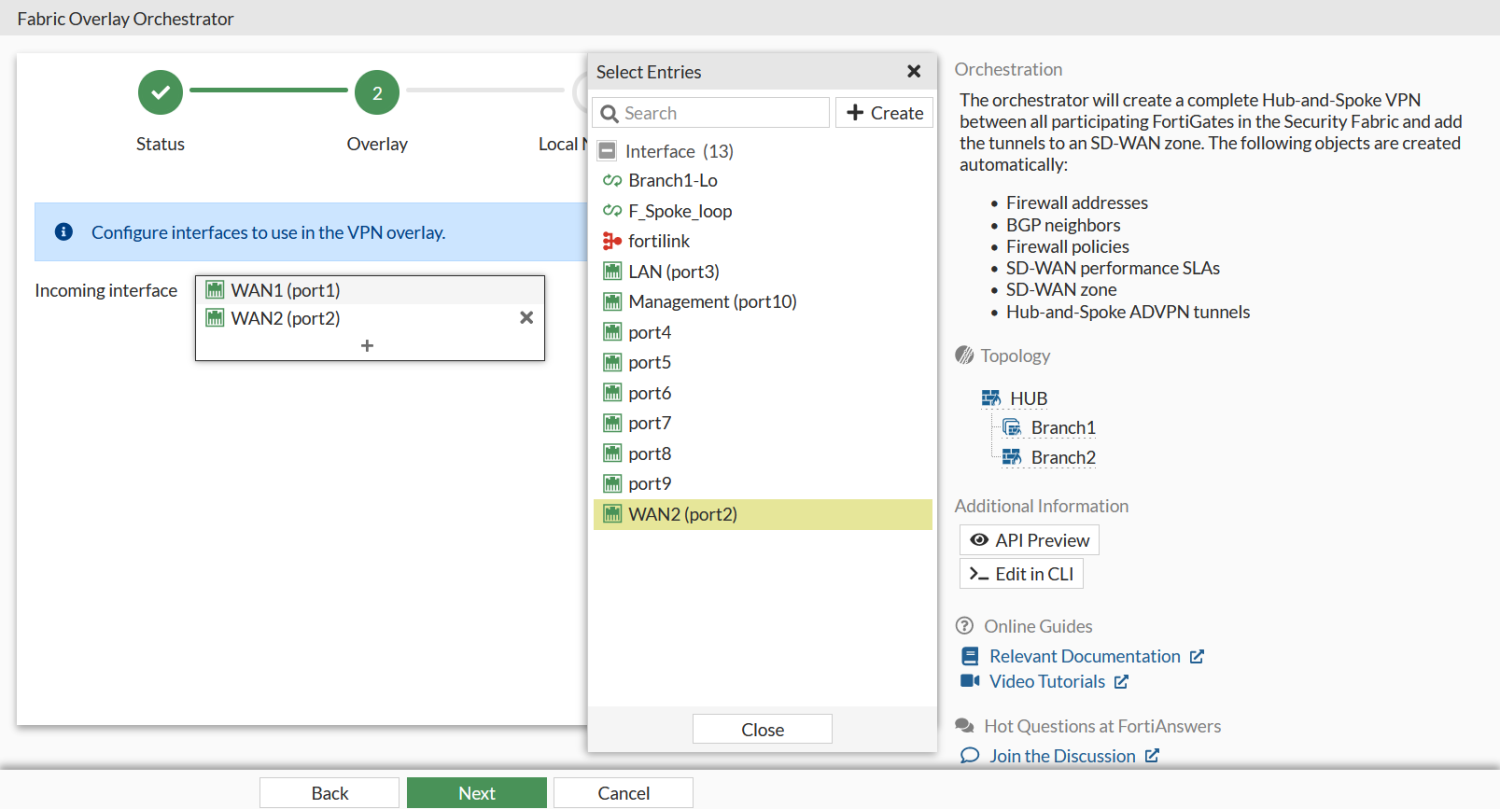
-
Click Next, then complete the remaining steps in the GUI wizard. On the Summary page, the additional interface WAN2 (port2) appears in the Incoming interfaces table.


