FortiManager manages the licenses for air-gapped FortiGate via the FortiFlex connector 7.4.2
FortiManager manages the licenses for air-gapped FortiGate via the FortiFlex connector. You can install VM licenses on managed FortiGates in air-gapped environments using the FortiManager Device Manager.
To install a FortiGate VM license through FortiManager:
- Configure the FortiFlex Entitlement and Configuration:
- In FortiFlex, create a Configuration for FortiGate-VM.

- In FortiFlex, create a Flex Entitlement for FortiGate-VM.

- In FortiFlex, create a Configuration for FortiGate-VM.
- Create the FortiFlex connector in FortiManager.
- Go to Fabric View > External Connectors.
- Click Create New, and create a new FortiFlex connector.
- Configure connector details to connect to the FortiFlex service and retrieve the FortiFlex configurations.

- Go to the Device Manager to view the existing FortiGate-VM.
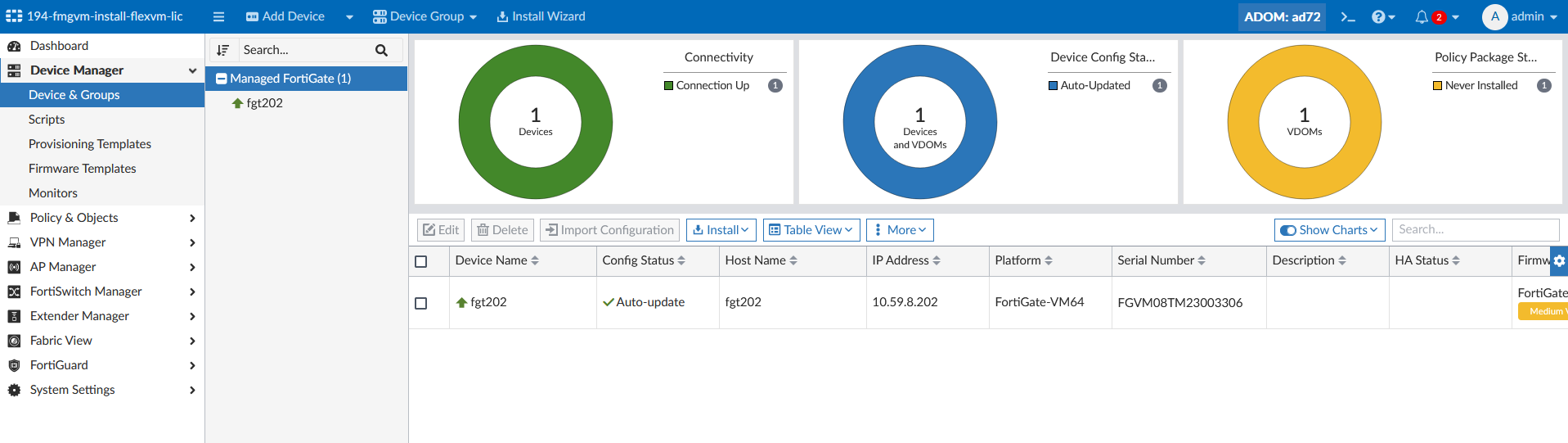
- Install the VM license from FortiManager
- Go to Device Manager > Device & Groups.
- Right-click on the FortiGate in the Device Manager table, and click Install VM License from the context menu.
- Enter the Admin User and Password for the device.
- Select the source of the license as either License File (BYOL) or FortiFlex.
- Choose FortiFlex, and select the FortiFlex Connector and FortiFlex Configuration to obtain the license from FortiFlex.
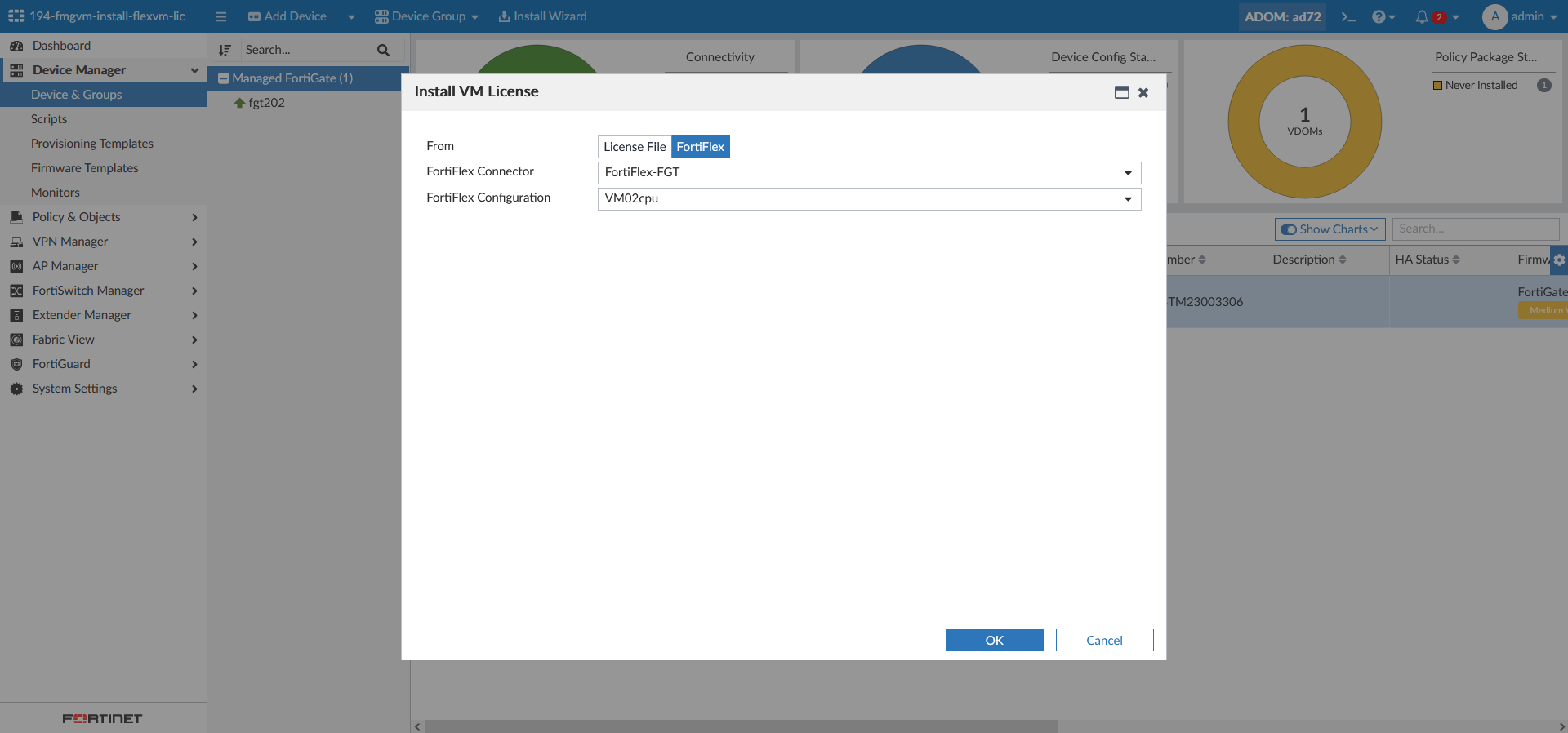
- Alternatively, you can choose License File to manually upload the license file into the Upload License File field. When choosing to upload a license file, you are not required to configure the FortiFlex Configuration, Entitlements, or the FortiFlex connector on FortiManager.

- The license is installed, and the FortiGate reboots to complete the installation.


