Creating an Azure Active Directory application
Create an Azure Active Directory application to authorize the function application to access the Azure resources.
- Sign in to your Azure Account through the Azure portal.
- Select Azure Active Directory.

- Select App registrations.

- Click New registration.
- Provide a name and URL for the application. For more information, refer to this Azure documentation.
After setting the values, click Create. Take note of the application name. You will use it later.
Assigning the application to the owner role of the subscription
You must assign the application to the owner role of the subscription where the HA resources will be deployed to ensure it can have the privilege to authorize the HA resources in the subscription.
- Go to Subscriptions, choose the subscription to assign the application to. This is the subscription in which all the resources in the HA cluster will be deployed.
- Go to Access control (IAM), and select the Role assignments tab.

- Click Add > Add role assignment.

- On the Roles tab, select Owner and click Next.
- On the Members tab, select User group, or service principal. In the Members field, select the application name you want to assign the Owner role to.

- Click Review + assign.
Getting the Application ID and authentication key
- Go to Azure Active Directory > App registrations.
- Select the function App you have just created. Take note of the Application ID. It will be used in later steps.
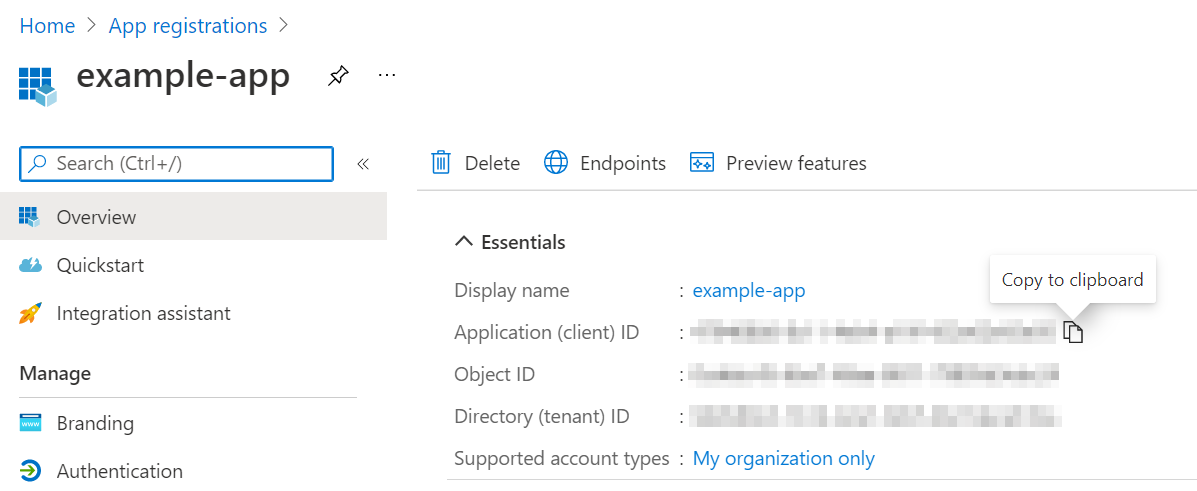
- Select Certificates & secrets and select the Client secrets tab. Click New client secret to create a new secret.

- Enter a description for the secret, select when it would expire.

- Click Add.
- Take note of the Value of the secret. It will be used in later steps.
Note: It is recommended that you copy this value as it cannot be retrieved later. This key value and the application ID is required to sign in as the application. Store the key value where your application can retrieve it.

