Create or edit a URL match entry
Select Create New to open the New URL Match Entry window.
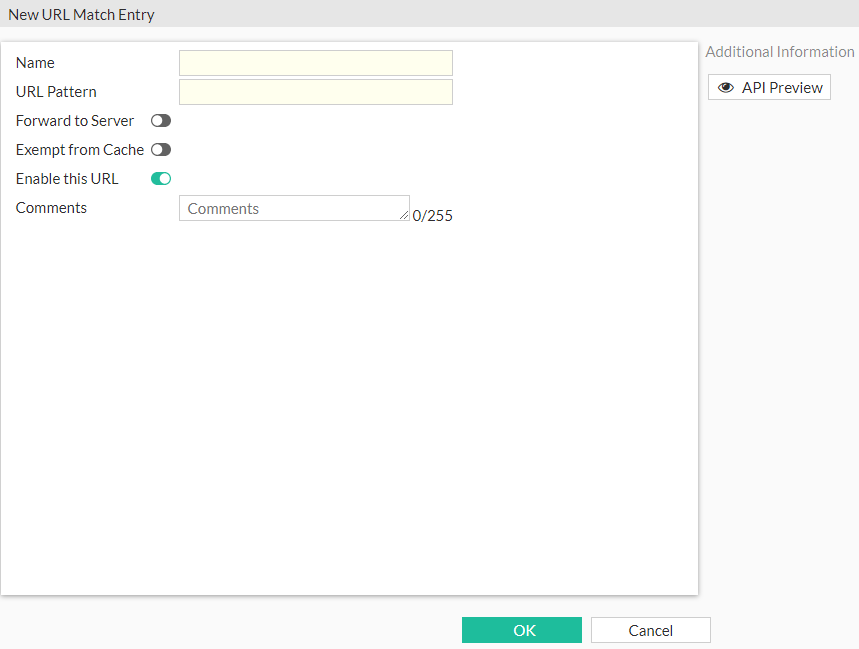
To open the Edit URL Match Entry window, select a URL match entry and then click Edit.
Configure the following settings in the New URL Match Entry window or Edit URL Match Entry window and then click OK.
|
Name |
Enter a name for the URL match entry. |
|
URL Pattern |
Enter the URL, URL pattern, or numeric IP address to match. |
|
Forward to Server |
If you want to forward the URL to a web proxy server, enable Forward to Server and select the server from the drop-down list. To create a forwarding server, see Forwarding Server. |
|
Exempt from Cache |
Enable this option to exempt the URL from caching. |
|
Enable this URL |
Enable this option to make the URL match entry active. |
|
Comments |
Enter an optional description of the URL match entry. |
|
API Preview |
The API Preview allows you to view all REST API requests being used by the page. You can make changes on the page that are reflected in the API request preview. This feature is not available if the user is logged in as an administrator that has read-only GUI permissions. |
To create a URL match entry in the CLI:
config web-proxy url-match
edit <name>
set comment <optional_string>
set url-pattern <value>
set cache-exemption {enable | disable}
set forward-server <forwarding_server_name>
set status {enable | disable}
next
end
To use the API Preview:
-
Click API Preview. The API Preview pane opens, and the values for the fields are visible (data). If a new object is being created, the POST request is shown for the CMDB API that creates the explicit proxy configuration.
-
Enable Show modified changes only to show the modified changes instead of the full configuration in the preview.
-
Click Copy to Clipboard to copy the JSON code shown on the preview screen to the clipboard.
-
Click Close to leave the preview.

