Create or edit a file filter profile
Click Create New to open the New File Filter Profile window.
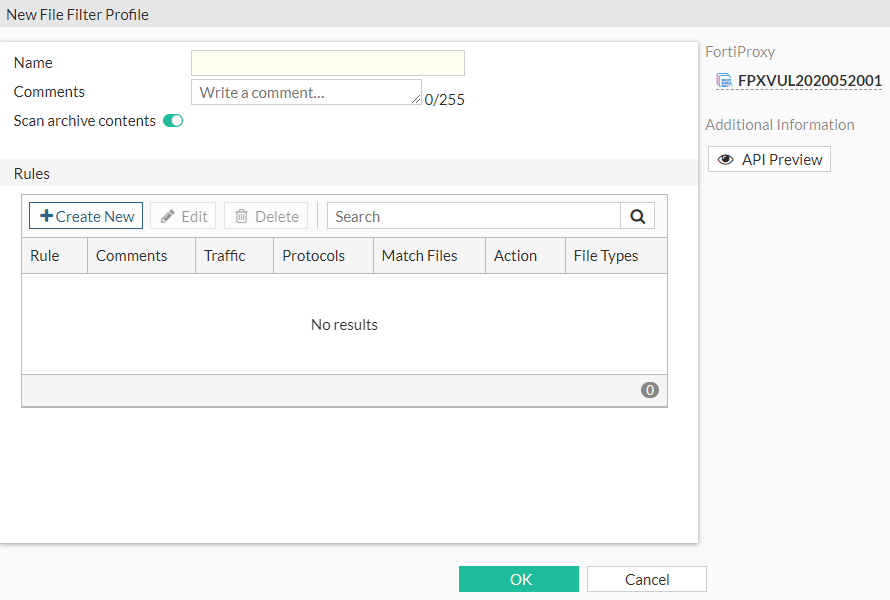
Select a file filter profile and then click Edit to open the Edit File Filter Profile window.
Configure the following settings in the New File Filter Profile window and then click OK:
| Name | The name of the file filter profile. |
| Comments | Optional description of the file filter profile. |
| Scan archive contents | Enable if you want the archive contents to be scanned. |
| Rules | Create or edit file filter rules. See Create or edit a file filter rule. |
| API Preview | The API Preview allows you to view all REST API requests being used by the page. You can make changes on the page that are reflected in the API request preview. This feature is not available if the user is logged in as an administrator that has read-only GUI permissions. |
To use the API Preview:
- Click API Preview. The API Preview pane opens, and the values for the fields are visible (data). If a new object is being created, the POST request is shown.
- Enable Show modified changes only to show the modified changes instead of the full configuration in the preview.
- Click Copy to Clipboard to copy the JSON code shown on the preview screen to the clipboard.
- Click Close to leave the preview.

