Creating custom commands
When per-device management is enabled, FortiSwitch custom commands can be created and edited in the FortiSwitch Profiles tab. Once created, the custom command can be added to a managed FortiSwitch by editing the device in Managed Switches and selecting the custom command in the Custom Command Entry table. Once selected, use the Install Wizard to deploy the changes to FortiGate.
To create a custom command:
- Go to FortiSwitch Manager > Device & Groups. Select the FortiSwitch Profile tab and click Custom Command from the dropdown menu.
- In the content pane, click Create New in the toolbar. The Create New Custom Command window opens.

- Enter the following information, then click OK to create the new custom command.
Name Type a name for the custom command template. Description Optionally, type a description. Command
Enter the CLI commands.
You can now add the custom command to a managed FortiSwitch device. See Editing switches.
- Go to FortiSwitch Manager > Device & Groups and select a FortiGate, then edit a managed FortiSwitch.
- In the Edit Manged FortiSwitch pane, select Create New under Custom Command Entry.
- Enter a name for the command entry and select your previously configured custom command. Click OK, and save your changes to the managed FortiSwitch.
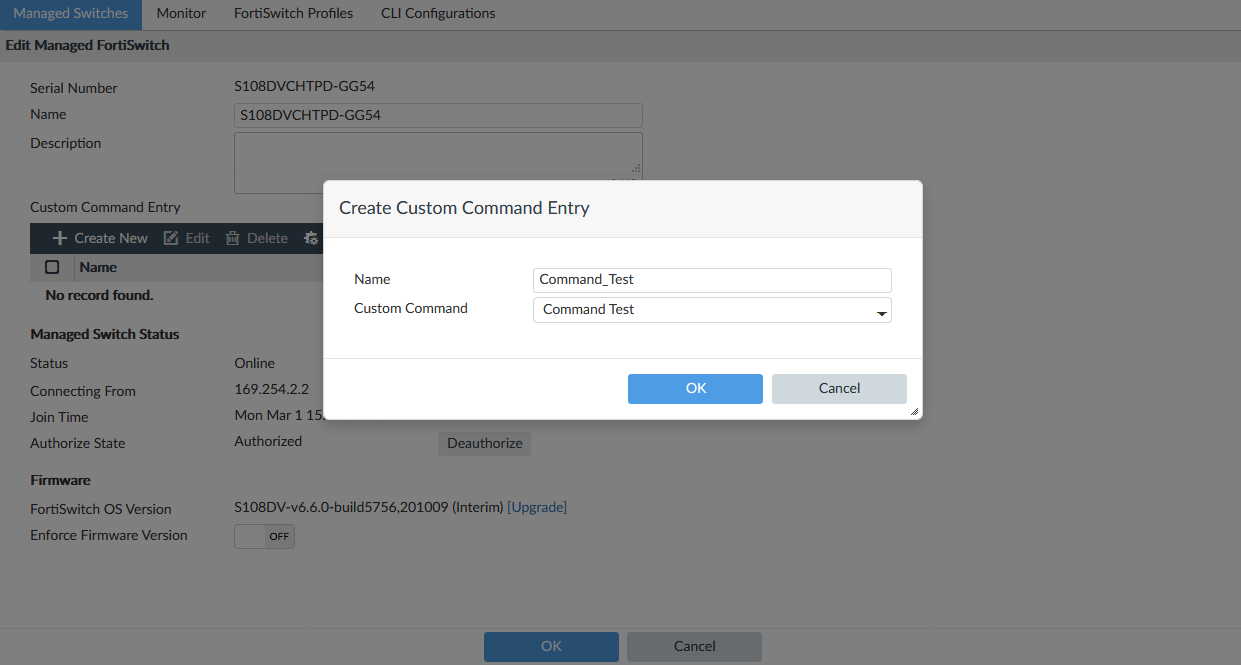
You can now install the custom command using the Install Wizard. See Installing changes to managed switches.

