Creating QoS policies
You can set the following types of QoS policies for each managed switch:
- QoS policies
- QoS egress queue policies
- QoS IP precedence/DSCP policies
- QoS 802.1 policies
To create QoS policies:
- Go to FortiSwitch Manager > Device & Groups, and select QoS Policy from the FortiSwitch Profiles tab.
- In the tree menu, select a FortiGate.
The QoS policies are displayed in the content pane. - Click Create New.
The Create New QoS Policy pane opens.

- Set the options, and click OK.
The changes are saved to the FortiGate database.
To create QoS egress queue policies:
- Go to FortiSwitch Manager > Device & Groups, and select QoS Egress Queue Policy from the FortiSwitch Profiles tab.
- In the tree menu, select a FortiGate.
The QoS egress queued policies are displayed in the content pane. - Click Create New.
The Create New Egress Queue Policy pane opens.

- Set the options, and click OK.
The changes are saved to the FortiGate database.
To create QoS IP precedence/DSCP policies:
- Go to FortiSwitch Manager > Device & Groups, and select QoS IP precedence/DSCP from the FortiSwitch Profiles tab.
- In the tree menu, select a FortiGate.
The QoS IP precedence/DSCP policies are displayed in the content pane. - Click Create New.
The Create New QoS IP precedence/DSCP pane opens.
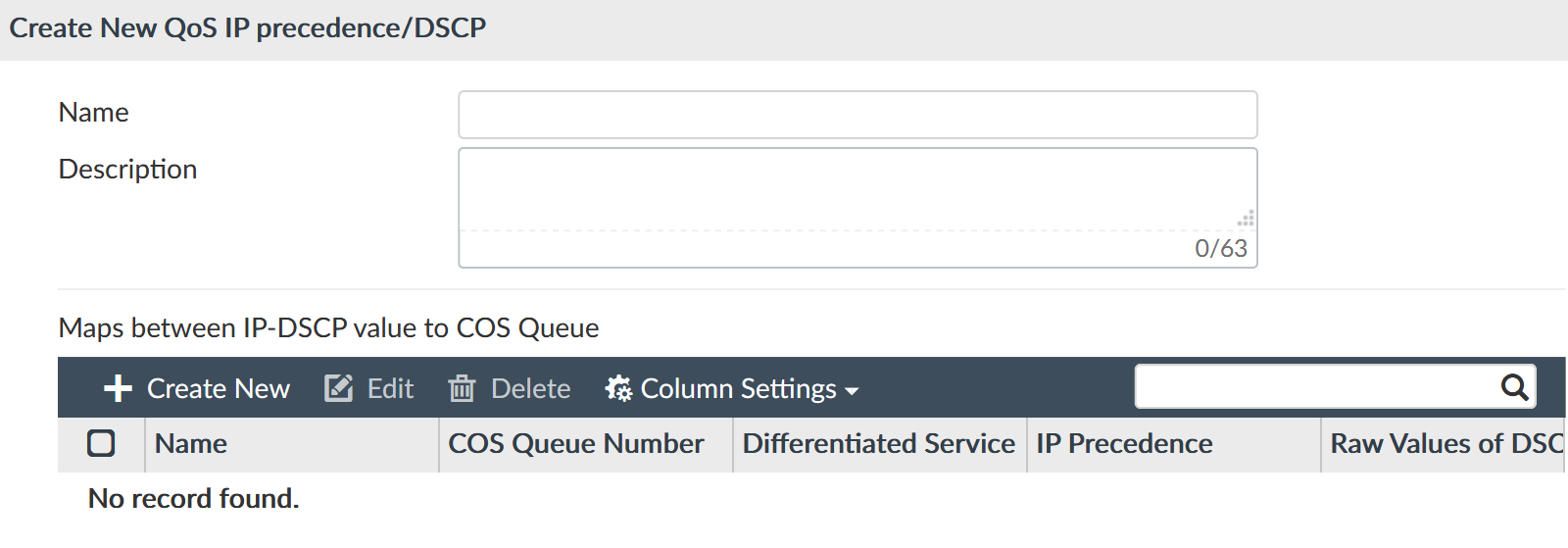
- Set the options, and click OK.
The changes are saved to the FortiGate database.
To create QoS 802.1p policies:
- Go to FortiSwitch Manager > Device & Groups, and select QoS 802.1p from the FortiSwitch Profiles tab.
- In the tree menu, select a FortiGate.
The QoS 802.1p policies are displayed in the content pane. - Click Create New.
The Create New 802.1 pane opens.

- Set the options, and click OK.
The changes are saved to the FortiGate database.

