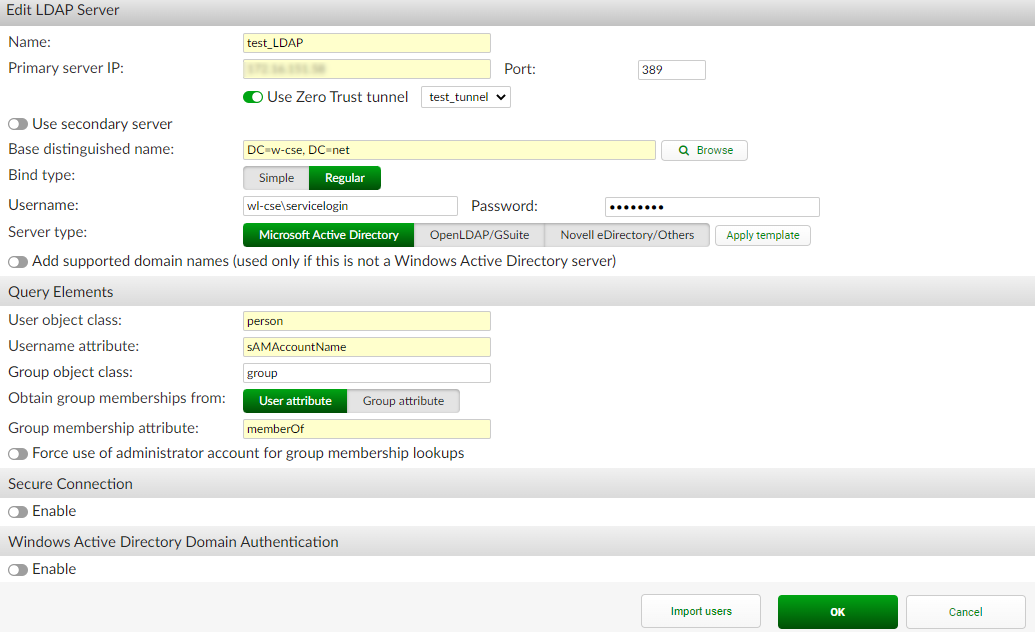Configuring an LDAP server with zero trust tunnel enabled on FortiAuthenticator
To configure an LDAP server:
- Go to Authentication > Remote Auth. Servers > LDAP, and select Create New.
- In Create New LDAP server:
- In Name, enter a name.
- Enable Use Zero Trust tunnel and from the dropdown select a zero trust tunnel.
- In Primary Server IP, enter the IP address of the server.
- In Port, enter the port number.
- In Base distinguished name, enter a base distinguished name.
- In Bind Type, select Regular.
Enter the username and password for the LDAP user.
- Click OK.